How to view the statistics of a column?
You can calculate the statistics of a column in E-Maps Advanced and E-Maps Mobility.

To start the calculation, click on Calculate column.
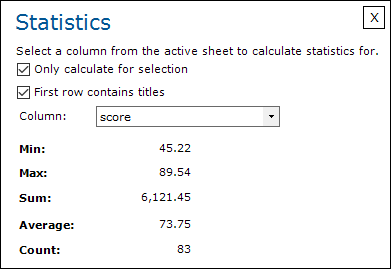
To view the statistics of a selection, select the data on the Excel sheet and select a column.
To view the statistics of the whole column you can select a column and uncheck Only caluclate for selection.
When a column is selected it will show the Min, Max, Sum, Avarage and Count of the selected column.
